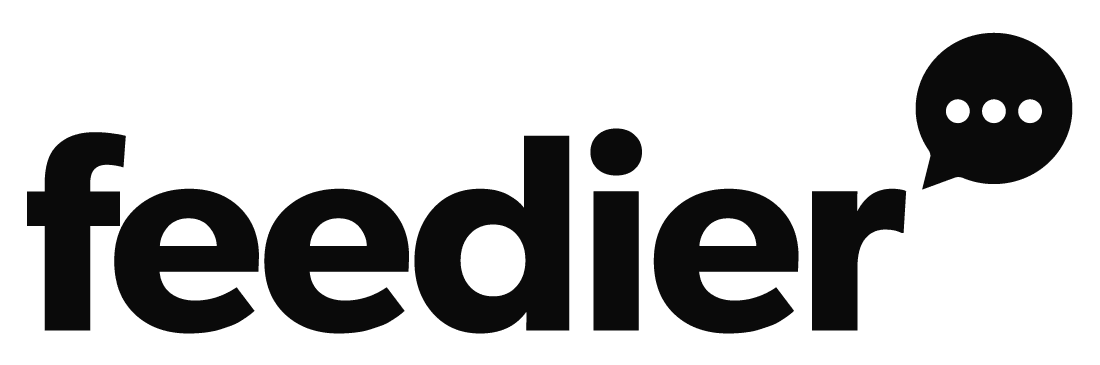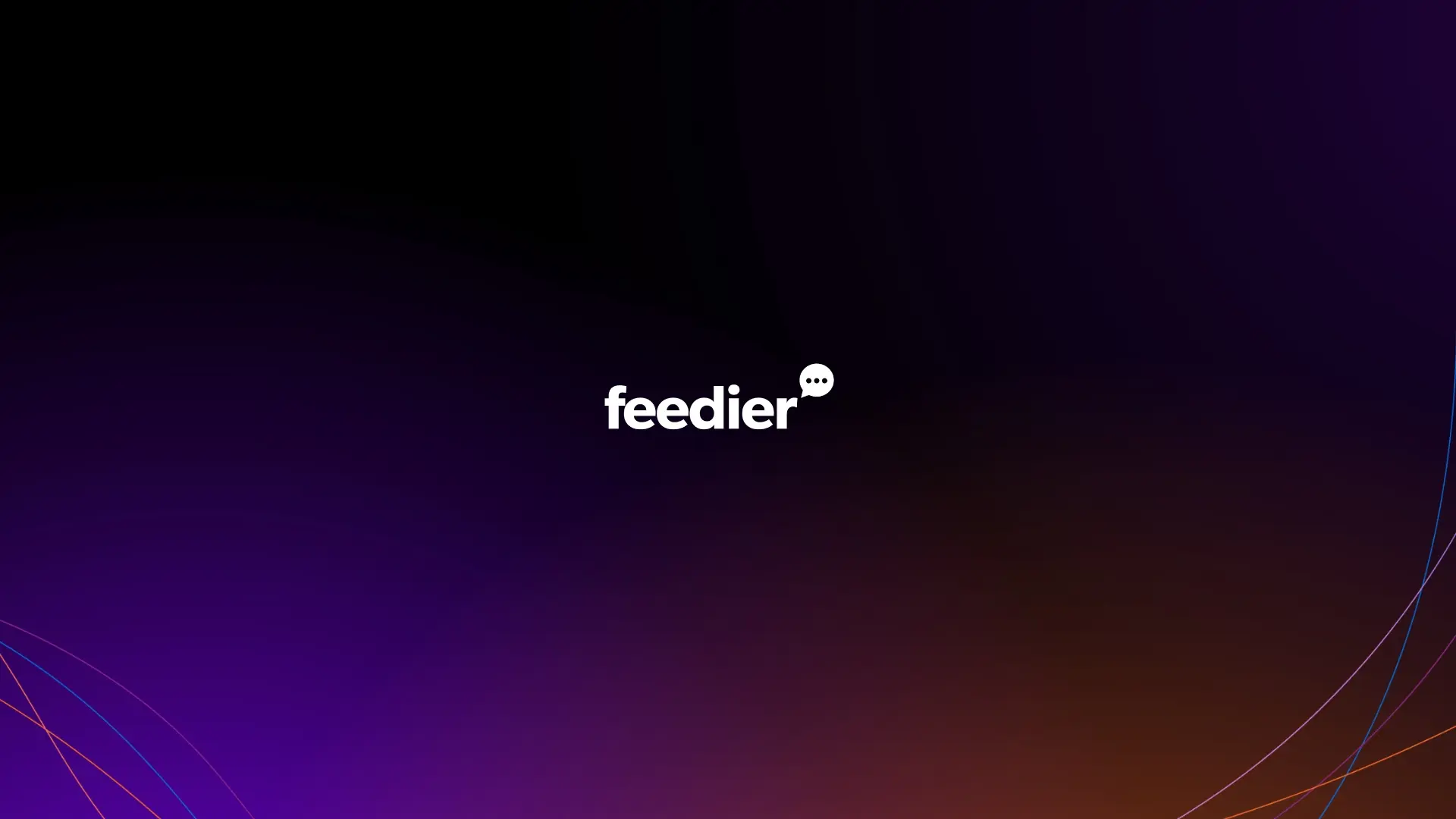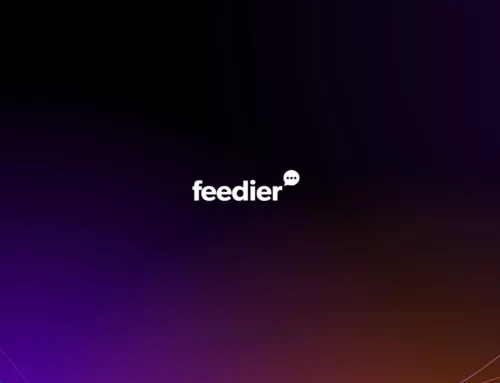Feedier 2.2.0: A new way to manage your dashboard views
Feedier’s new platform update focuses on improving your experience with the interface. The goal is to create a seamless journey for you through the Customer Intelligence so that, ultimately, you can offer your end-customers the best possible experience.
We have therefore introduced a number of fixes, graphical improvements and new features relating to the structure of Feedier functionalities:
- Enhancing your dashboard’s Views module
- Reorganization of the folder management system for your PDF reports
Optimized management of your dashboard views
Dashboard Views 2.0 is finally here to address the key issues of assigning and managing user views. More specifically, here are the improvements we’ve brought to this feature:
- View assignment: Dashboard views are now automatically assigned according to the team and sub-team to which you belong. What’s more, you now have a personal view, with the data and metrics that interest you.
- View management: You can now update your view directly from the Activities page. These different views are also accessible from the feedback page.
- Centralized settings: a new modal window is available for direct editing of all view components.
- Improved dashboard presentation: The ability to switch from one view to another, or from one metric to another, is achieved by switching from one view to another. This greatly improves the flow of your analysis process.
How does this new system work?
On your dashboard, when you are on the Activities page, you can now see two new tabs corresponding to two different view styles:
- Team or sub-team tab: In this tab, you’ll find the view that’s set up for the team or sub-team to which you belong. If, for example, you’re part of the Marketing team in your organization, various operational KPIs are set up on the Feedier dashboard, and your graphs focus on a time period corresponding to 3 months, then you’ll automatically see this view and this data when you go to this tab.
- Personal view tab: As the name suggests, this tab shows the view you wish to configure. Depending on your needs, your own KPIs, the time period you wish to focus on, the tracking of satisfaction indicators based on precise attributes, etc., it is entirely possible for you to save a view with all the info you want to see. This means you’ll be able to quickly access the insights you’re most interested in.
Both tabs are available on the Activities page, but also on the Feedback page. What’s more, filters applied to the selected view will also be applied to your reports, although the view tabs will not be displayed on the Reports page.
How to manage different views
When you edit any of the components of your dashboard (filters, attributes, performance indicators, etc.), a new button appears, allowing you to save a view with these new parameters.
Once your views have been set up, you can manage, assign, modify or delete them. However, you must be an administrator or editor on the platform.
To do this, simply go to the platform settings, then to the Views tab. You’ll have access to all the views created for each team, as well as your personal views.
What’s more, a modal window appears when you want to edit a view. This window centralizes all the view settings, to make your experience even better.
Different levels of access for managing your views
| Action | Administrator | Editor | Viewer/Restricted viewer |
|---|---|---|---|
| Edit team view | ✅ | ✅ | ❌ |
| Edit my personal view | ✅ | ✅ | ✅ |
| Edit another user’s personal view | ✅ | ✅ | ❌ |
| Access to the “View” page | ✅ | ✅ | ❌ |
Improved management of report folders
Over time, you create more and more PDF reports on your Feedier dashboard for your different customer journeys. It’s possible that you’ll lose track and nothing will remain organized. That’s why we’ve set up a sub-folder organization system that will make it much easier for you to keep track of all these different reports.
There are several ways to create subfolders:
#1. Create the subfolder directly by assigning it to a parent folder.
#2. Move an existing folder under a parent folder.
Last word
As with every platform update, we’d like to thank you for your constructive feedback, which helps us to continually improve Feedier. We are grateful to you for this, and we look forward to hearing your needs and feedback on the use of the platform.
If you have any questions about this update, please contact us at product[@]feedier.com .
Author
Florian Marette
Share
Did you enjoy our resource?
Additional resources