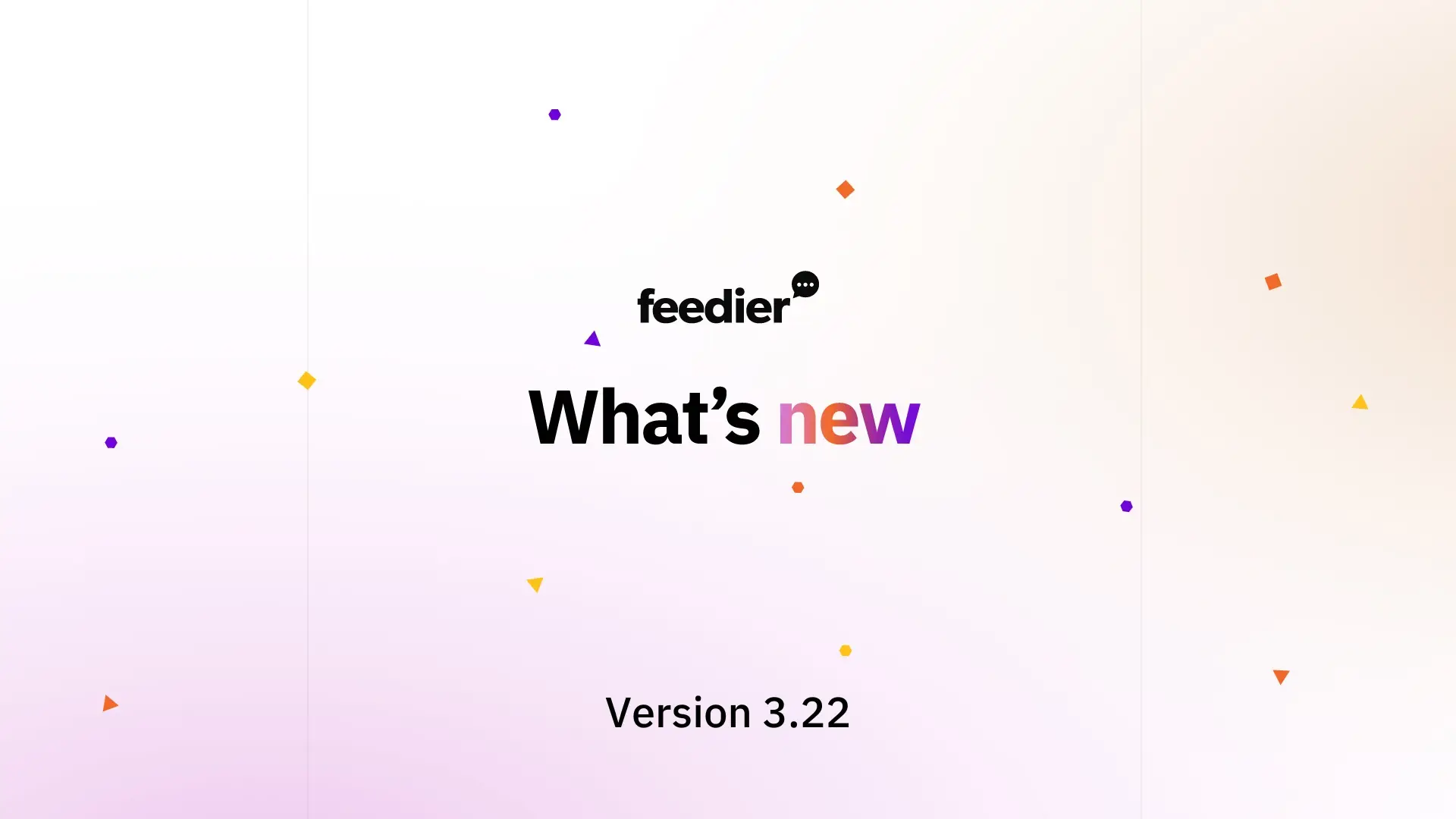Feedier’s Version 3.22.0 brings a suite of updates focused on improving data segmentation, assignment control, and reporting. This release enables teams to work more effectively by allowing customization of data filters, streamlining assignment management, and enhancing the reporting process. Here, we break down the four major components of this release and how they contribute to a more flexible, user-friendly experience on the platform.
Segment Module
This release introduces the Segment Module, providing users with the ability to manage data filters and segmentations more flexibly across teams. This module is designed to make data management more streamlined and customizable.
How It Works:
In the Segment Module’s table view, users will see:
- Name and Description of Each Segment: Each segment displays its name and a brief description, giving users a quick understanding of its purpose.
- Assigned Users: Segments can be assigned either to the whole team or to specific members, enabling targeted data access based on roles and needs.
- Segment Filters: The table shows the filters associated with each segment, allowing users to identify the segment criteria at a glance.
- Edit and Delete Options: An edit icon and a delete icon provide straightforward tools for managing each segment, making it easy to update or remove them as needed.
Creating a Segment
- Initial Assignment: By default, segments are assigned to the entire team, ensuring universal access. However, administrators can specify individual users for each segment, tailoring access to meet the team’s specific needs.
- Accurate Assignment for Team Needs: For more precision, administrators can click on specific members and select users from the team list, allowing each segment to align precisely with team members’ responsibilities.
These functionalities allow teams to organize and filter data based on specific needs, supporting efficient workflows by ensuring that only relevant users have access to particular data segments.
Access to segments

Renaming Assignments
To enhance assignment management, Feedier introduces a new renaming feature for assignments. This feature addresses a previous limitation where assignments could only be identified by type and scope, making it challenging to locate specific assignments.
How It Works:

- Renaming Assignments in One Click: Users can click directly on the assignment title to access the renaming feature, which enables them to update the assignment name with a unique identifier. This makes it easier to distinguish assignments in reports and among saved items.
- Admin-Only Access by Default: By default, only Admin roles have the ability to rename assignments. However, this can be adjusted in the feature access module, allowing flexibility depending on team roles and needs.
With this new feature, Feedier simplifies the process of identifying and organizing assignments, especially within large teams or complex projects.
Update Assignments Results on Feedier Report
To strengthen report functionality, Feedier’s 3.22.0 update enables users to update assignment results directly within reports. Previously, users could only view assignment results; now, they can make edits in real-time, aligning reports with the most current data and assignment outcomes.

New Functionalities for Assignment Results:
- Edit Results within Reports: This update allows users to adjust assignment results from the report view itself, eliminating the need to navigate to separate modules.
- Faster Data Alignment: By enabling direct updates in reports, Feedier ensures that assignment data is consistently aligned with reporting metrics, creating a more accurate and efficient workflow.
These enhancements enable teams to keep reports fully up-to-date, minimizing the need for redundant data entry and improving overall reporting accuracy.
Attribute Description Tooltip
To enhance understanding of attributes across different pages, Feedier has expanded the visibility of attribute descriptions. Previously, attribute descriptions were only accessible on the Attributes page, limiting context for users without access to this page. With this update, tooltips displaying attribute descriptions are available throughout Feedier.

Where Tooltips Are Available:
- Attribute Tooltips on Hover: Hovering over any attribute name now displays its description, making it easier for users to understand attribute meanings without extra navigation.
- Available Across Key Sections:
- Live Feed: Tooltips provide context directly within the Live Feed, helping users interpret data points quickly.
- Assignments: Users can view attribute descriptions while managing assignments, improving clarity.
- Reports > Score Table: Within reports, tooltips support a better understanding of attribute data.
- Filter Modal: Tooltips in the Filter Modal allow users to identify attribute purposes while filtering data.
By extending attribute descriptions to these areas, Feedier enhances usability, enabling users to interpret data accurately and efficiently across the platform.