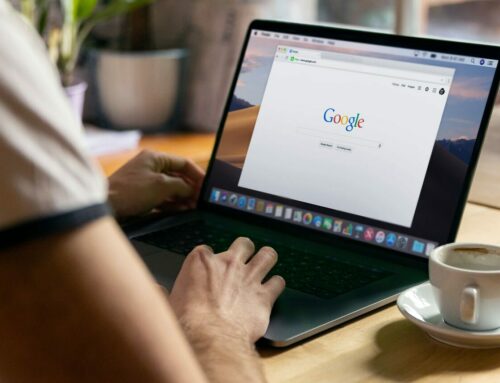In a company, all teams need to be aligned on the same customer experience objectives. If you’re using Feedier, this is the case for your organization. You have dedicated dashboards for each team, which themselves have access to their own CX improvement KPIs. However, it can happen that with common goals, you have to create a same survey on each dashboard… That’s a pretty tedious task. Thankfully, we have just developed our new feature which is a Master Survey.
Why create a Master Survey
The whole point of a Master Survey is that you don’t have to create the same survey as many times as you have teams on your Feedier dashboard.
Let me explain.
Suppose you are a transport company and you have multiple locations in Europe. You use Feedier and you have several sub-teams, so several dashboards that correspond to each transport plant.
If you have two delivery areas, you can create the same survey for each team. It will only take a few minutes.
However, any complexity in your company, create a survey available to all agencies, would be an incredible time saver.
Plus, creating a master survey is very useful when you want to measure the NPS of each delivery site.
Each sub-team can send its satisfaction survey, and receive its feedback, NPS and satisfaction rate for its own delivery center.
Note that a team only has access to its own collected data and will not see any feedback from other teams. Of course, only the administrators of the parent team have access to all the data collected. They thus have a global view of the delivery performances of each location.
We took a transportation company as an example, but it works for other industries.
How to create a Master Survey
As the administrator of the parent team, you have full control over the master survey. You have the ability to create a single satisfaction survey that is easily available across all dashboards.
In order to set a survey as Master, you need to activate a functionality in the settings of your satisfaction survey.
In your survey builder, go to the ‘options’ section and then ‘advanced settings’. In this section you will only have to activate the Master Survey option.
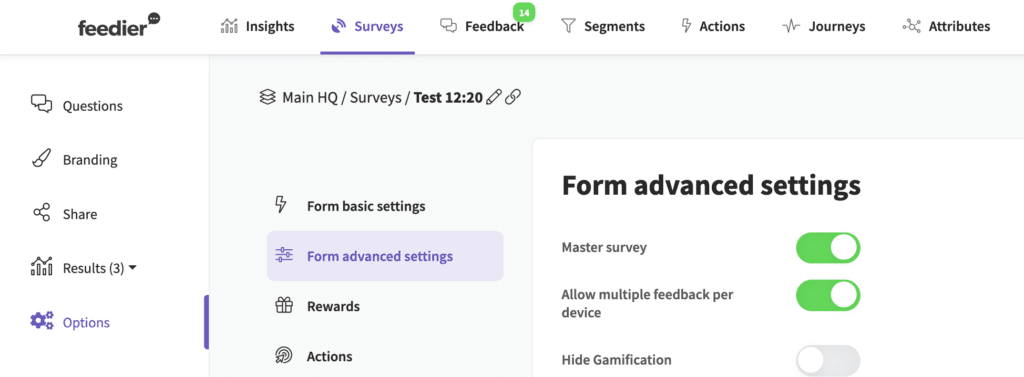
What’s next
Once your Master Survey is built and available to everyone in your team, you will notice a tag on it. This allows you to easily differentiate your satisfaction surveys.
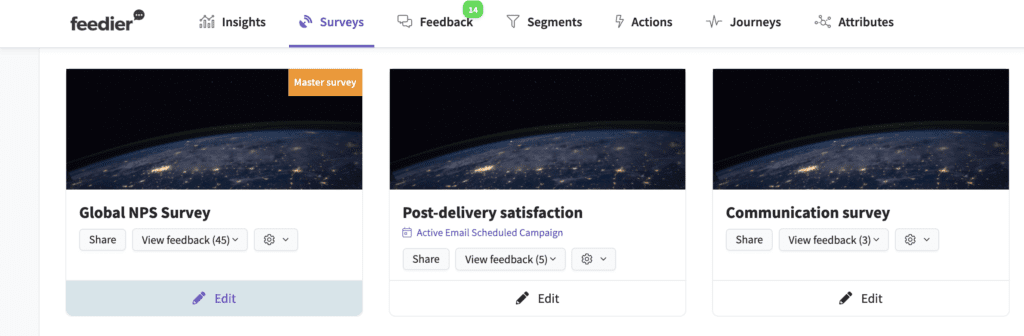
Analyze the results of each sub-team with intuitive graphical reports. You now have an additional way to accurately detect dissatisfaction spots, even in the most complex operations.
If you would like to know more, you can schedule a Feedier demo by clicking here.