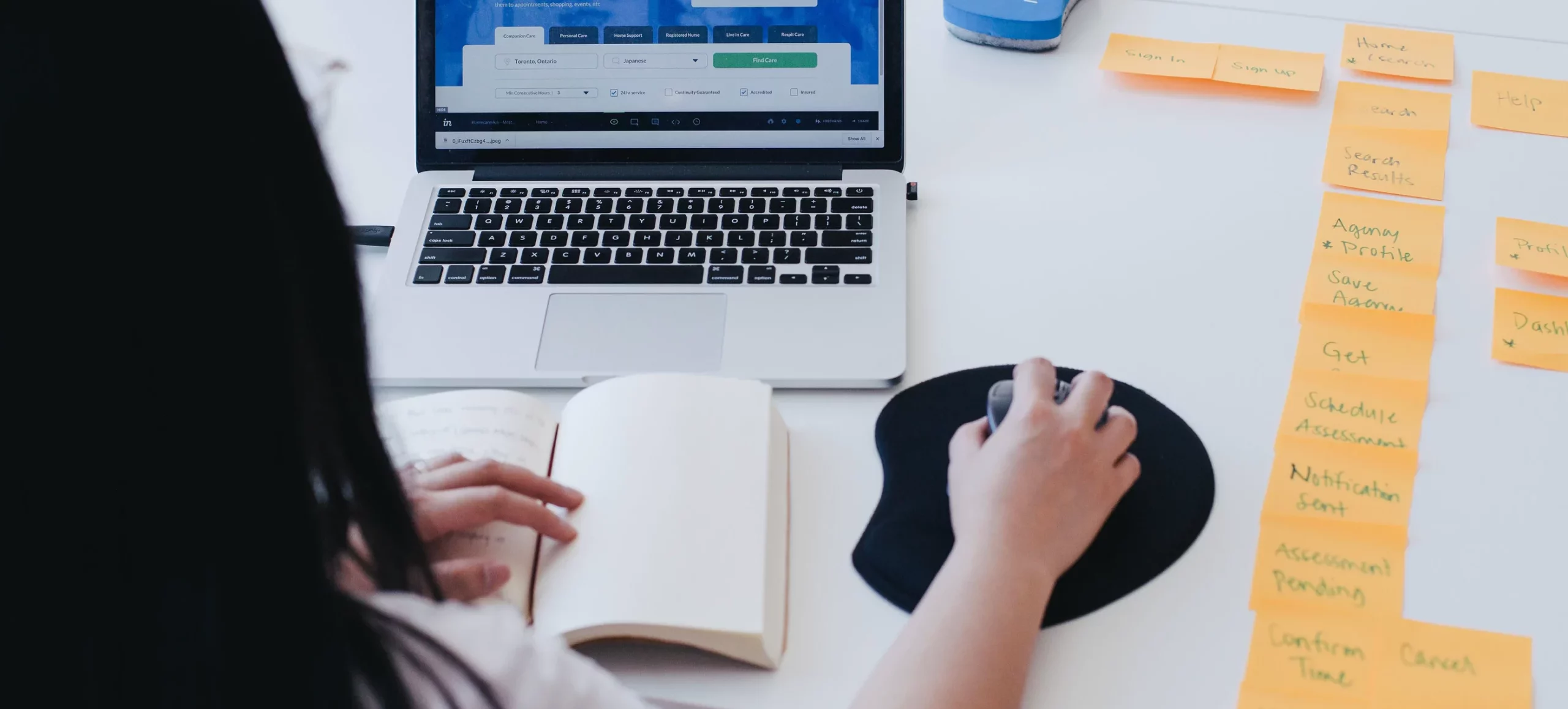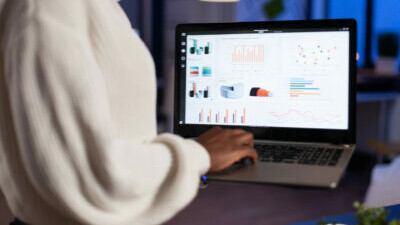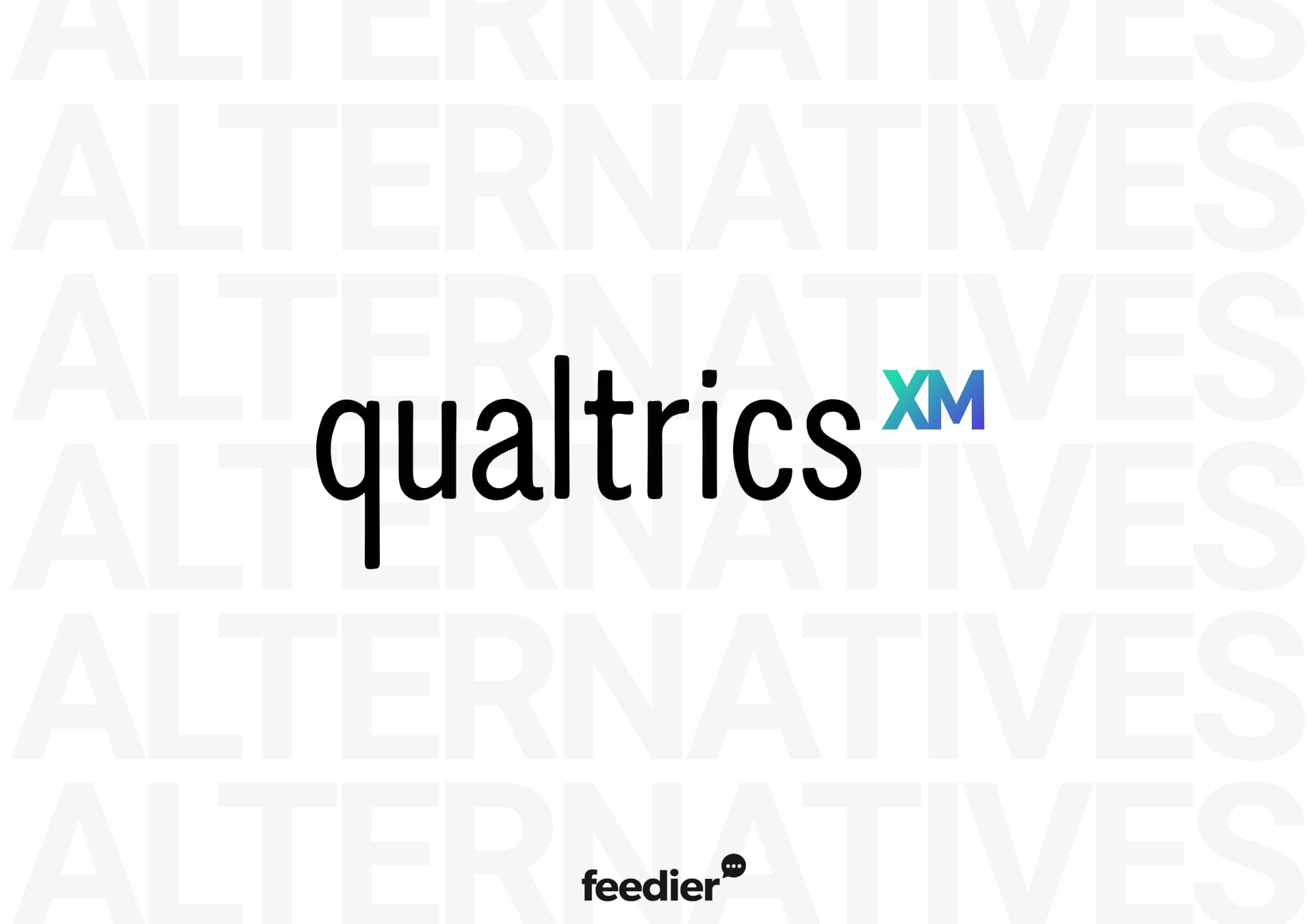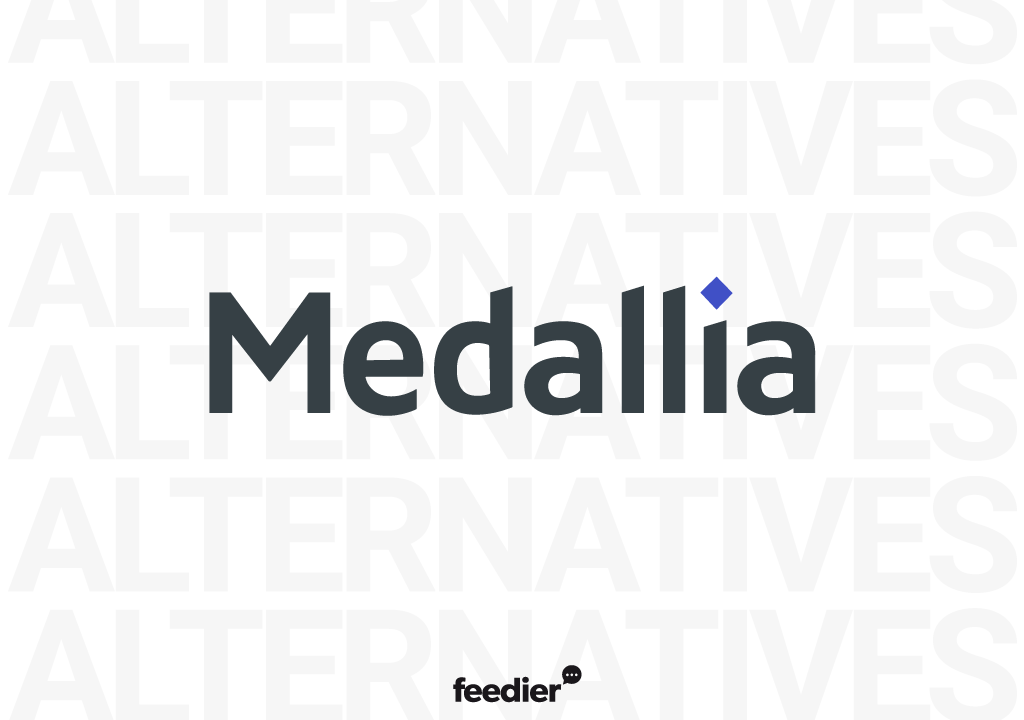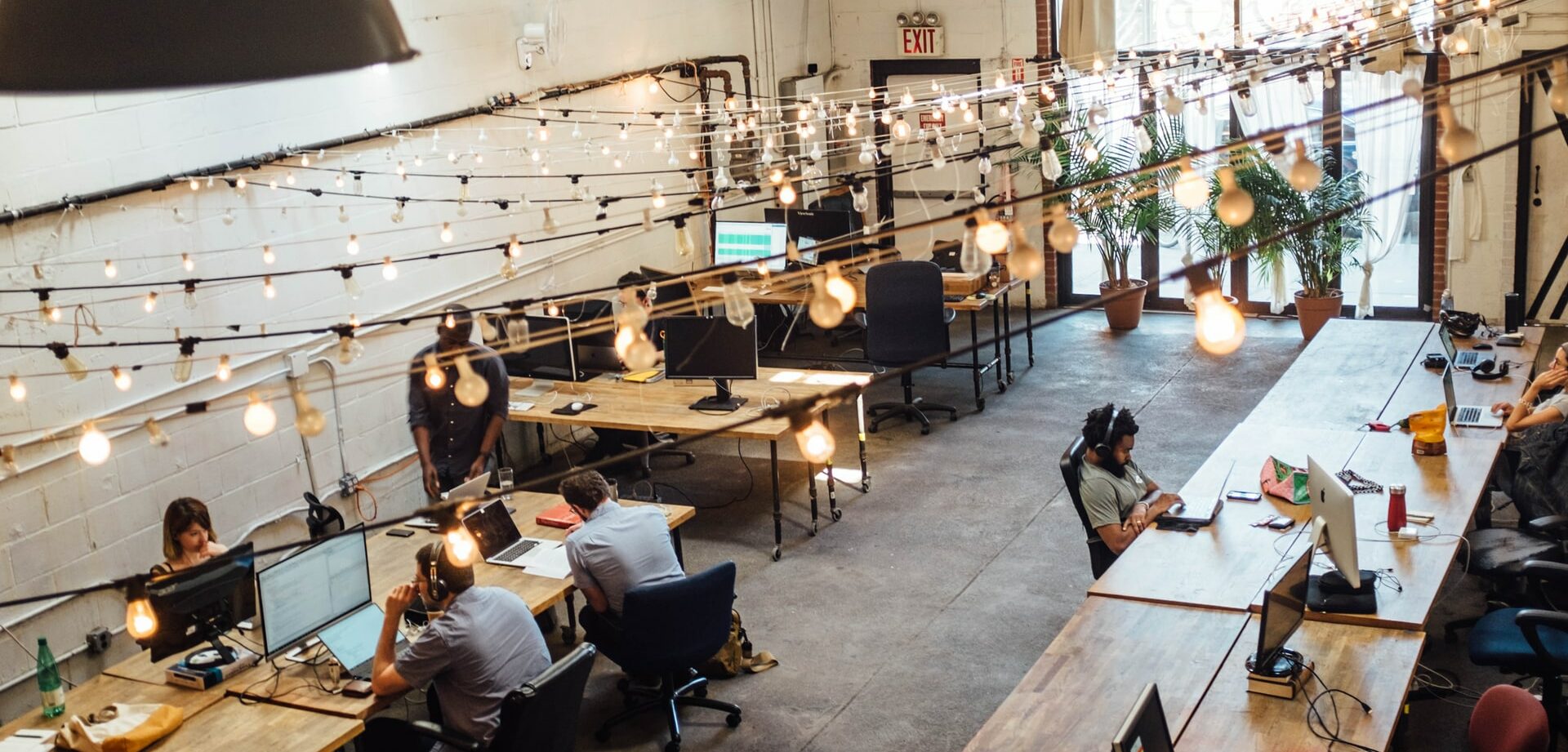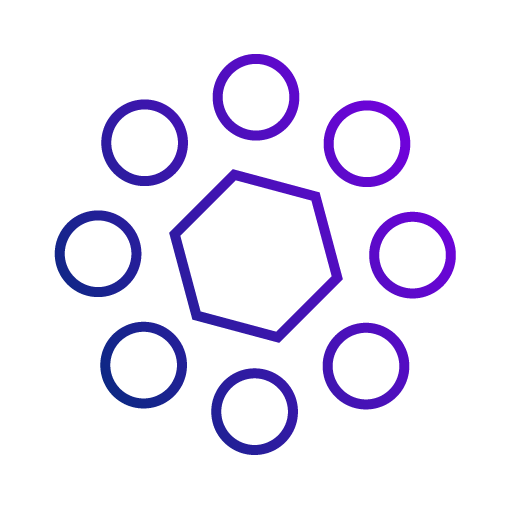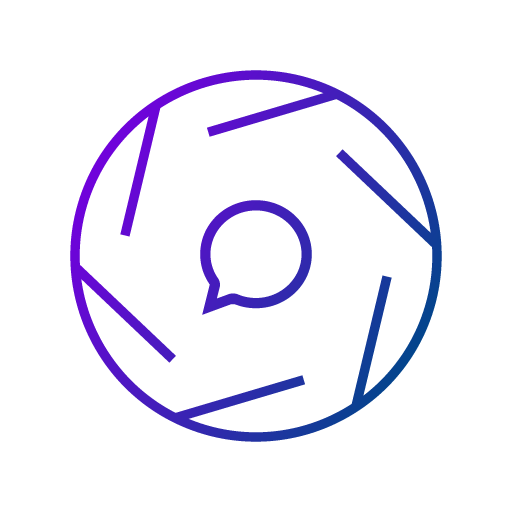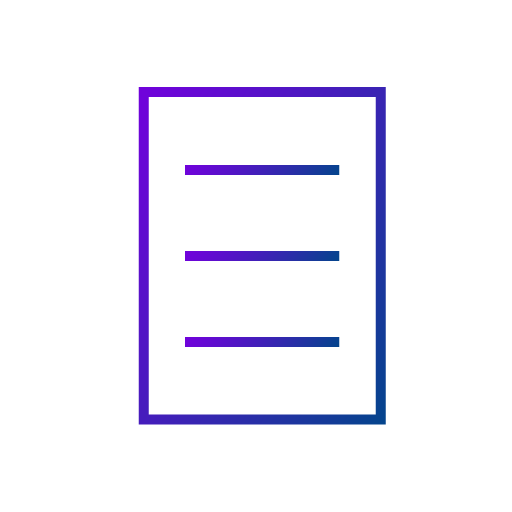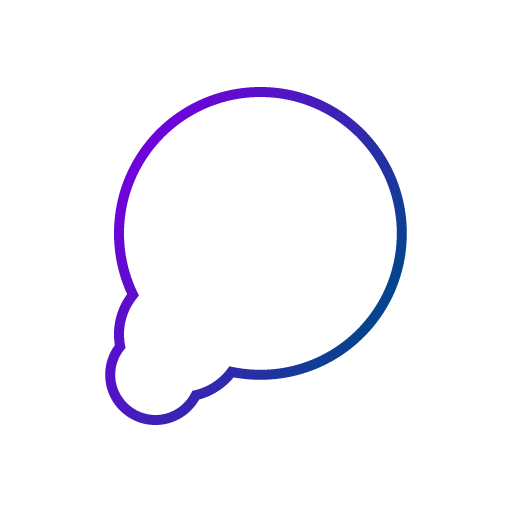Feedier’s Customer Intelligence blog
Collect In-App Feedback from your React Native application
In this guide, we are going to explore:
- Why real-time feedback is important to improve your React Native app performance?
- Good practices when […]
Explore our different topics
Customer Experience
User Experience
Stay Ahead of the Curve: Get CX Management Insights Delivered to Your Inbox!
Subscribe to our CX management newsletter for the latest tips, insights, and strategies to enhance your customers’ experience. Receive exclusive content straight to your inbox and stay on top of industry trends and best practices.